How to annotate PDF documents saved to the agenda
Decisions makes it easy to link PDF annotations to the agenda, so that you can review your private notes on the document in your meeting.
- Press the white/yellow button on the PDF file attached to an agenda item to create the annotation file. This will save the file to your OneDrive in the folder Decisions>[Group/Team Name]>Meetings>[Meeting date and name].
NOTE: It will also open a copy in your web browser. We do not suggest making edits in the browser itself, but rather by going into OneDrive and finding the file there.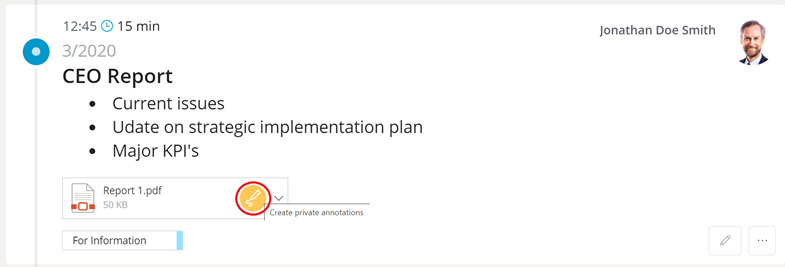
- Open the annotation file. We suggest opening the PDFs from OneDrive in Acrobat (or another PDF-specific editor) to make annotations. You can also make annotations if you open the file in Microsoft Edge.
- Make your annotations.
- Save the annotated file to the same folder, with the same name it was created with.
- This annotated file will launch from the yellow link in the agenda going forward.