If you want to limit access to Decisions to only a few selected users, this guide shows you how to do so using existing security controls in Azure Active Directory (AD).
Limiting access to Decisions this way is only recommended when you have a limited set of people using Decisions. To manage access to Decisions using Azure AD you need to have the role of either global administrator or application owner.
Step I: Go to the Azure Admin portal at https://portal.azure.com
Step II: Select the "Azure AD" tab and then select the Decisions application under enterprise applications
Step III: Go to properties and set the “User assignment required” to “Yes” and hit “Save”
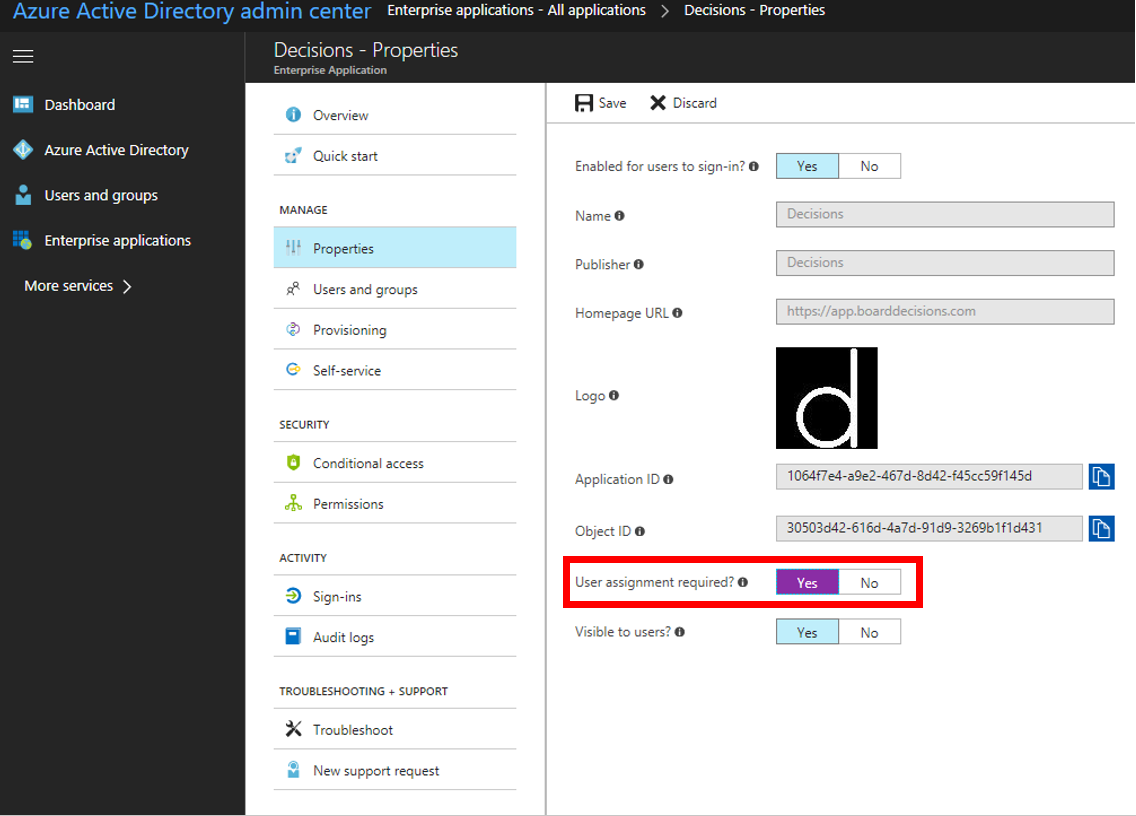
Step IV: Select “Users and groups”
Step V: Add the users and/or groups who should have access to the Decisions application
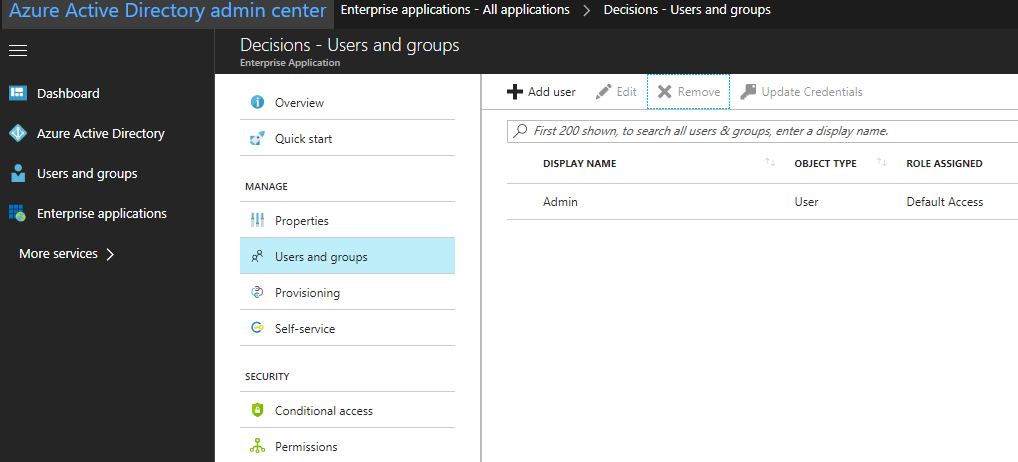
Note: Only users (or groups) listed here will have access to use Decisions.
When someone not granted access to Decisions tries to use Decisions, it will present them with an authentication error and message informing them that the role assignment is missing.
Learn more from Microsoft: Assign users and groups to an application in Azure Active Directory
Tip: To simplify user administration for Decisions, you can turn off User assignment required for the Decisions enterprise application in Azure AD, and instead use the Decisions License Admin. Read more