What to do if the Decisions add-in disappears from Outlook or Word
We have received a few reports that the Decisions add-in will occasionally disappear from Word or Outlook. This might occur in conjunction with Office 365 or other Microsoft updates.
If the add-in disappears from Word
- Click the "Insert" tab
- Click "Get Add-ins"

- Click "Admin managed" - here you will find the Decisions Meeting Documents add-in
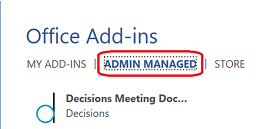
If you do not see the Decisions add-in, click "Store" and search for "Decisions"
If the add-in disappears from Outlook
- Click the "Home" tab
- Click "Get Add-ins"
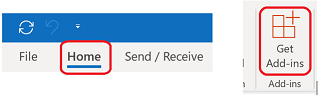
- Click "Admin managed" - here you will find the Decisions Meeting Secretary add-in
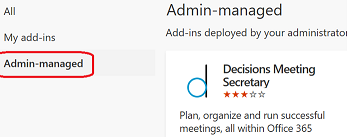
If you do not see the Decisions add-in, click "All" and search for "Decisions"