Creating Recap or AI Minutes from an in-person meeting
The Decisions mobile app is perfect for creating Recap or AI Minutes for any in-person or hybrid meetings. Not equipment needed, just put it on the table and start the meeting.
Use mobile app to create Recap or AI Minutes
Step 1: Start recording your in-person or hybrid meeting
-
Select the red microphone button, Record meeting.

- If the transcript/recording is for a scheduled meeting, choose Select a calendar event and select the related meeting. For ad-hoc meetings, choose Start recording.
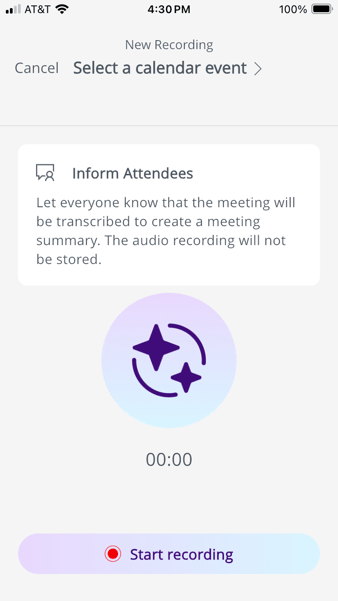
Step 2: Finish your meeting recording
- Press Stop when the meeting is over.

- Finalize the meeting and generate the transcript by selecting Proceed.
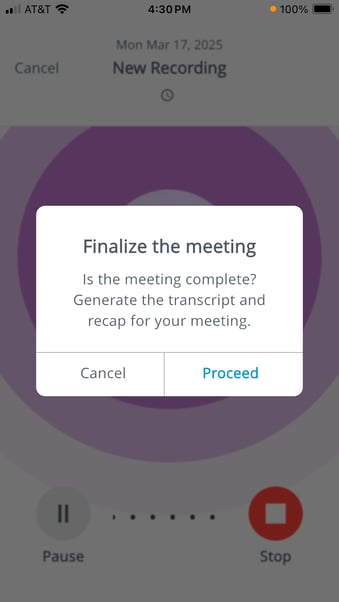
Step 3: Create an AI summary with the meeting transcript
If you'd like to use the transcript to create an AI summary of your meeting, choose one of the on-screen options:
- Continue in app: Create and share the AI recap via email from the Decisions mobile app, following the on-screen instructions.
- Continue on computer: Create and share the AI recap or AI meeting minutes from your desktop. If you select this option, locate the meeting in Decisions for Teams or Web and generate the summary as you normally would.
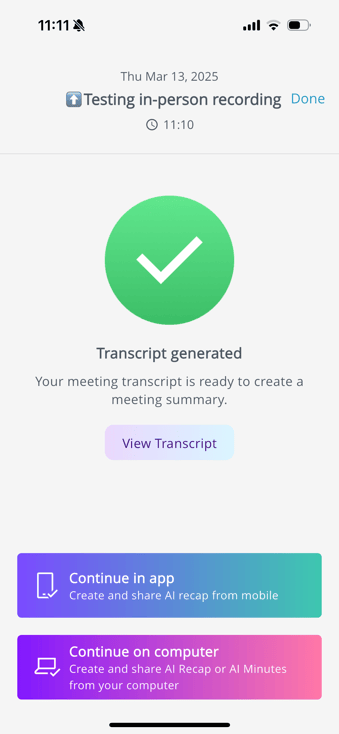
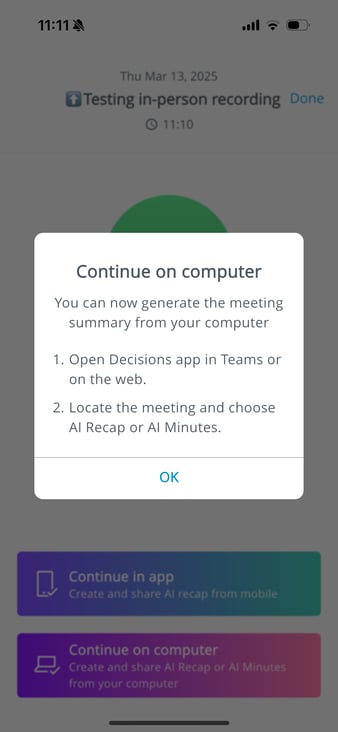
Access "Continue on computer" after meeting and information about the transcript file
Transcript overview
- The transcript is securely stored on your mobile device using encryption. For privacy reasons, Decisions does not have access to this local file.
- The sound recording is not stored
- The default retention period for transcripts stored on the mobile device is 7 days. After this period, the transcript will be automatically deleted, and the meeting will no longer be accessible from the app.
- If needed, the retention period can be extended by your administrator through the Decisions Admin Portal.
Even if you’ve already created an AI recap using the “Continue in app” option, you can still access the transcript later to create full meeting minutes from your computer.
To access the transcript again and continue working on the meeting:
- Open the Decisions mobile app and navigate to the relevant meeting.
- Tap the overflow menu (three vertical dots) in the top-right corner.
- From the bottom drawer menu, select Continue on computer.
🔐 Note: Only meeting admins and the event organizer can perform the “Continue on computer” action.
FAQ
- In-persons recording to create Recap and AI Minutes requires AI license and access
- If still not available, check that Enable transcription in the Decisions mobile app is enabled in your Decisions Admin Portal.
- Also ensure you've downloaded the latest version of the mobile app for iOS or Android.