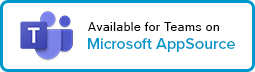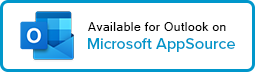Decisions for Attendees
As an attendee of a meeting managed using Decisions, you might need to take any of the following actions.
Download Decisions
Before starting with Decisions, add the Decisions plug-in to Teams: Add Decisions to Microsoft Teams
Suggest Topic:
a. Via Teams chat:

b. Via email:

Access meeting agenda (request access if needed):
b. Create an agenda in a meeting that is not yours
Review the Meeting Book:
Create a Meeting Book with Decisions

Review minutes & make comments if needed:
Review final meeting minutes:
a. Share by email:

b. Share by Teams chat:

Follow-up on any assigned task:
Use the Tasks app in Teams - Microsoft Support
Occasionally you may be invited to attend only a part of a meeting managed using Decisions:
1. The calendar invite will reflect this:

2. So will the Decisions interface. Expect to see only this topic and not
the entire agenda:

3. If you’ve been asked to upload supporting documentation or further details,
you will be able to edit the agenda item accordingly: