Add Decisions Meeting Secretary To Outlook
Plan and organize successful meetings, all within Microsoft Outlook
- Open Outlook and navigate to the mail tab (bottom left corner OR left-panel depending on your setup)
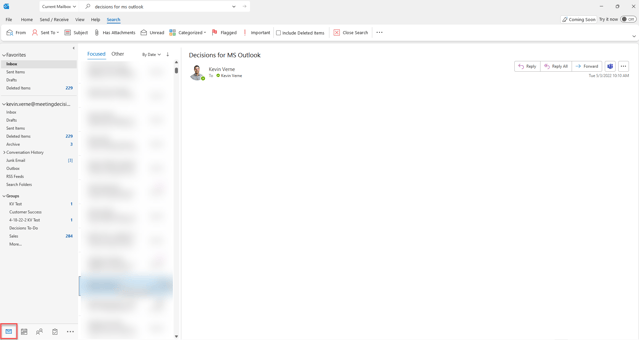
- Locate the Orange Get Add-Ins Icon (top panel)
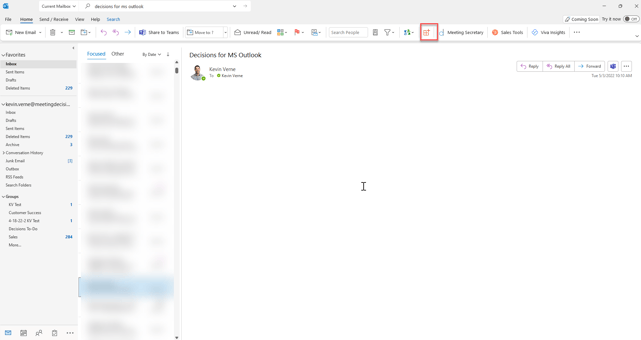
- Search for "Decisions Meeting Secretary" and select the blue "Add" button
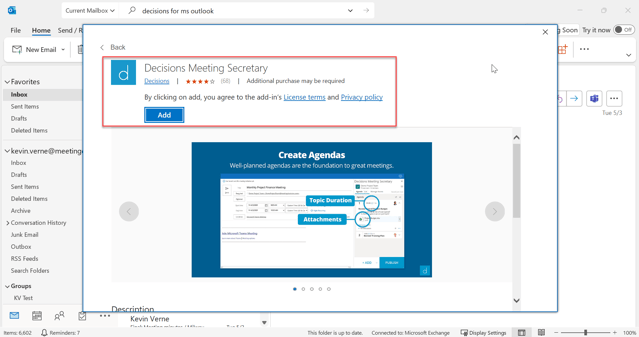
NOTE: You will only be able to create meeting agendas via the "Decisions Meeting Secretary" for meetings that you have created
- The "Meeting Secretary" should now be visible in the top panel of your meeting invite.
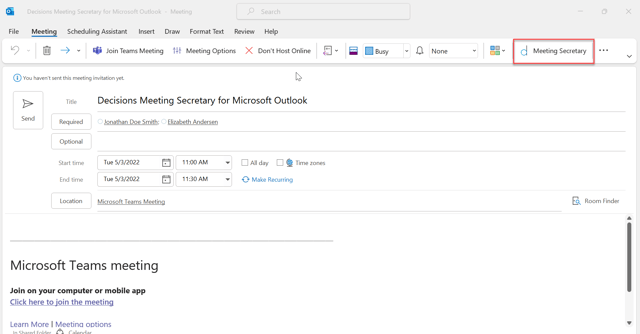
- Click on the Meeting Secretary and select the Team and Channel where you want to host and save your meeting contents
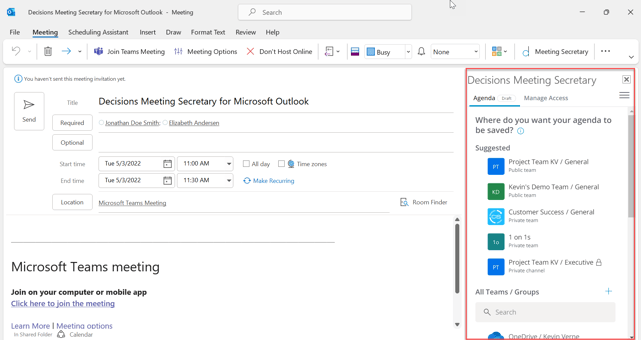
- Now you can start building your agenda directly from Microsoft Outlook
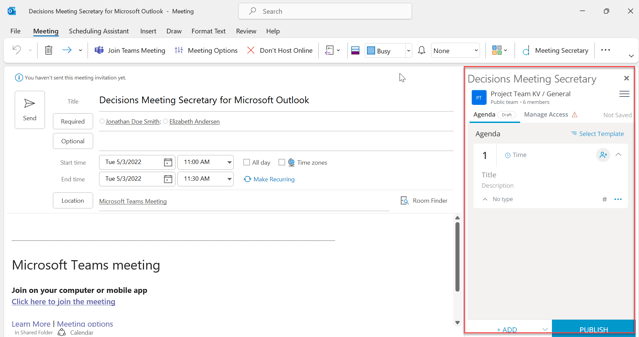
- Or you can open up the Decisions Web App by clicking on the highlighted icon below
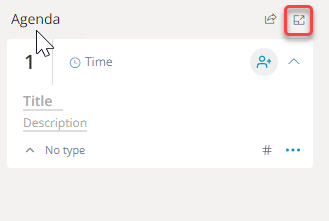
- You can build your agenda from this view or continue on the work you have already completed
-png.png?width=640&name=Screenshot%20(66)-png.png)
Questions? Please contact support@meetingdecisions.com