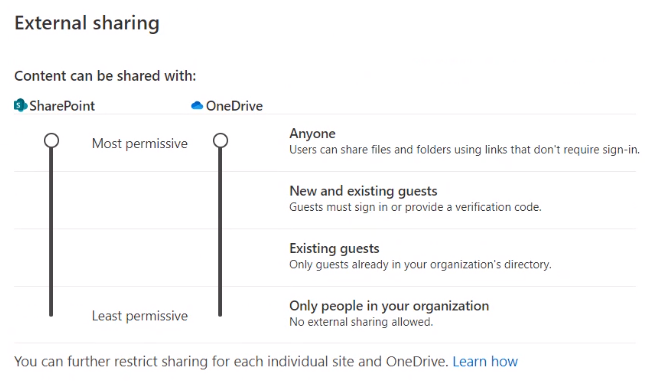How to enable external sharing in Office 365?
To invite external guests to meetings in Decisions, external sharing must be enabled. Follow this guide to review your sharing policies.
Decisions uses the Office 365 built-in features for external access to meetings. By external access, we mean giving access to people outside of your organization. Decisions can provide external access by adding externals as group members, in that case you should not need to configure anything in particular. In addition, within Decisions you can choose to share specific meetings or agenda items only with externals, but please note that some of these features might be blocked in your Office 365 tenant and need to be re-configured to allow sharing.
In cases where external sharing of meetings and/or agenda items is not working for you, please review the sharing policies in Office 365. Sharing policies can be configured across multiple services:
- Azure AD
- OneDrive for Business
- SharePoint Online
- Office 365 Groups
- Microsoft 365 admin center
Azure AD
In Azure AD there are multiple options for configuring management of external users.
Refer to this article for more details: https://docs.microsoft.com/en-us/azure/active-directory/b2b/what-is-b2b
Configuration options are located:
Azure AD admin center > Azure Active Directory > External Identities > ...
OneDrive for Business
You can configure external sharing at both the organization and individual level. As OneDrive and SharePoint are tightly integrated with each otter, the organization's SharePoint and OneDrive settings are related.
Refer to this article for more details: https://docs.microsoft.com/en-us/onedrive/user-external-sharing-settings
SharePoint Online (admin center)
Global / Organization level - Sharing Policies
Policies > Sharing
SharePoint online configures external sharing at both the organization and site level. In order for external sharing to be allowed, it must first be enabled on the organization level. Once enabled across the organization, sharing can be restricted on a site-by site basis.
Configuration options:
Existing guests means that the user already has to be in your Azure AD before sharing. This is intended for scenarios where you have limited set of externals you collaborate with, or a structured process for requesting access for new externals.
Site (Team) level
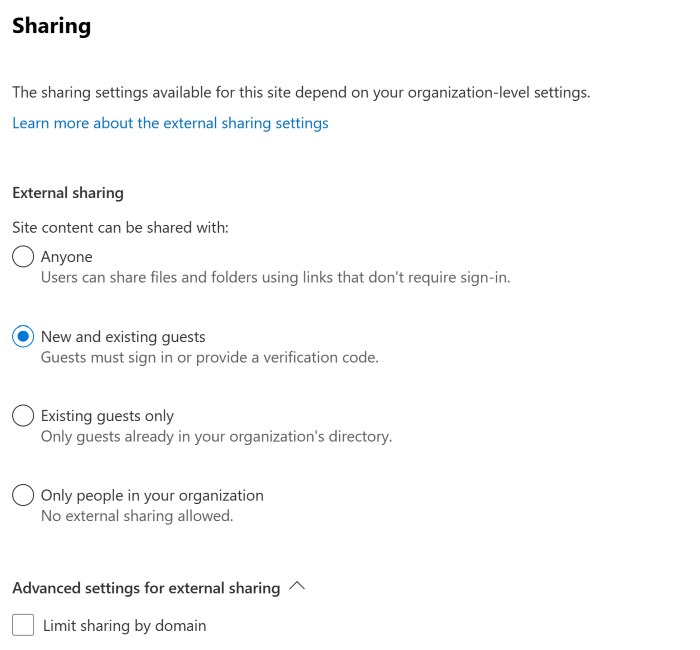
SharePoint Root Site
In the Sharepoint Admin Center, under site, find the root SharePoint site (This site is often called "Portal" or "Communication site" and does not have a suffix in the URL)
- Select the root site
- Go to Policies
- Select Edit under External Sharing
- Set External Sharing policy to New and existing guest or Existing guest only
Tip: Even if Sharing Settings on global/account and site is complying, SharePoint Root Site settings can override these. This setting is also overriding external sharing for OneDrive
Advanced settings for external sharing
Validate if there are any domain blocking enabled, and if Decisions are being blocked
Office 365 Groups
If you frequently expect to share with new externals it can be beneficial to allow users in your organization to add guests. To do so go to the Office 365 Portal and make sure it's turned on.
-
In the admin center, go to the Settings > Security & privacy page.
-
Next to Sharing, select Edit.
-
Set the On / Off toggle for Let users add new guests to the organization.
In addition it is possible to enable/disable access for specific domains in case you for instance have requirements on who is invited in.
For more details please refer to Manage guest access to Office 365 Groups.