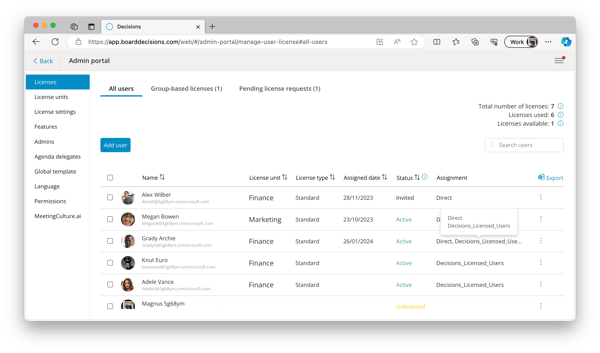Group-based licenses
When managing licenses, you can also configure group-based licenses, so you can assign licenses to all members of a Teams team, M365 group, or mail-enabled Security Group
Configure group-based licenses
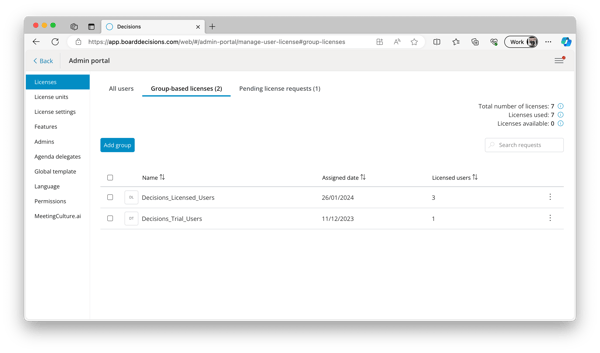
- In the Admin Portal, go to Licenses, and Group-based licenses
- Select Add group, and search for the group you want to assign licenses to
- Supported types of team/group are Teams team, M365 group, or mail-enabled security group
How to see where a user is licensed from
- In the Admin Portal, go to Licenses, and All users
- In the Assignment column you will see how a specific user have been assigned a license
- If the user has a license from one or more group-based license membership, you will need to remove the license from the group or remove the user from the group to remove the license