How do I block unauthorized bots in Teams meetings?
Learn how you can remove the unauthorized bots that often join Teams meetings automatically, and might be recording video and sound without proper approval.
Enable verification check
Manage verification checks in the Teams admin center
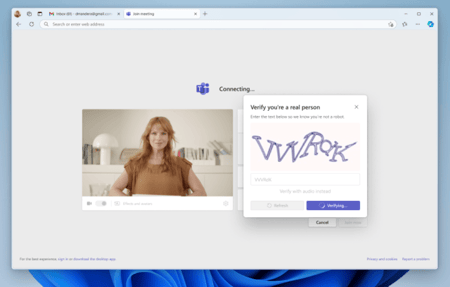
- Open the Teams admin center.
- Expand Meetings from the navigation pane.
- Under Meetings, select Meeting Policies.
- Either select an existing policy or create a new one.
- Navigate to the Meeting join & lobby section and select one of the following options for Require a verification check from:
- Not required (default)
- Anonymous users and people from untrusted organizations
- Select Save
Microsoft documentation
https://learn.microsoft.com/en-us/microsoftteams/join-verification-check