How to add Decisions agenda to your Teams meeting?
You can easily add Decisions agenda to your Teams meeting by adding the Decisions app from calendar or the meeting itself
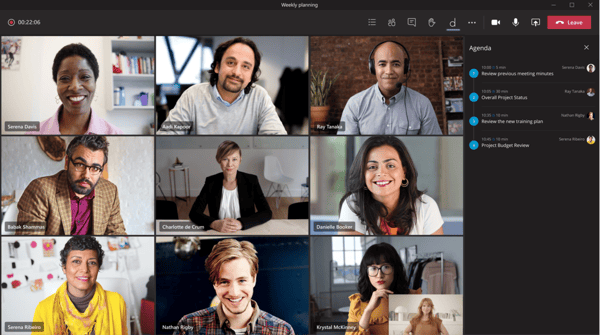
Add during the meeting
- Click on the More (···) button in the Teams meeting
- Select + Add an app
- Search for Decisions and click Save
- You will now see the agenda you created
Add before the meeting
- Find the meeting in your Teams calendar
- Click or right-click on the meeting and then click Edit
- Click the + button in the navigation tab
- Search for Decisions and click Add
- You will now see the agenda you created