How to find UserID, MeetingID, TeamID or TenantID ?
For certain scenarios, including requesting support from the Decisions team, there may be a need to find the UserID, MeetingID or TenantID, follow this guide to find those details.
Copying all support details
On occasion when requested support on troubleshooting an issue or bug, we will require that you provide certain content IDs to allow us to analyze the problem. It's easy to copy these details directly from the Decisions dashboard.
- Go to the Menu from anywhere in Decisions
- Click Help and then Copy support details
- Paste the details in the email or chat to Decisions
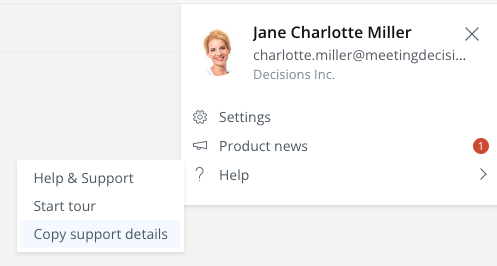
Find UserID for other users in your organization
- Open User Search (only internal users will be able to search)
- Click on the User to copy support details
- Paste the details in the email or chat to Decisions

Additional Methods to find IDs
UserID
- With the user you want to find UserID for, go to the menu from anywhere in Decisions
- Click ? Help
- Click Help & Support
- The Decisions Help Center webpage opens, copy the URL, which will include your UserID
MeetingID
- For the meeting you want to get the MeetingID for, go to the agenda
- If in Teams or Outlook, click Open in Web icon
- In the web browser for that agenda, copy the URL, which will include the MeetingID
TeamID
- In the Team you want to find TeamID, go to the Decisions "Meeting" Tab for a Channel in that Team
- Click on the Globe icon (go to website) in the top right part of the tab bar
- Copy the URL for that webpage, which will include your TeamID
TenantID
- In the tenant you want to find TenantID for, go to Decisions and find an Agenda you are Organizer or have Organizer access for
- Click open in web icon (globe or rectangle with arrow pointing out)
- Copy the URL for that webpage, which will include your TenantID