How to use Affiliations
Affiliations highlights what "Department" or "Party" a voter is representing
- To set up the Affiliations feature click on the three line menu on the top left or right of the Decisions page and select Team settings.
- Click on Affiliations
- Add Affiliations by clicking on + Add and save. You can add as many Affiliations as needed.
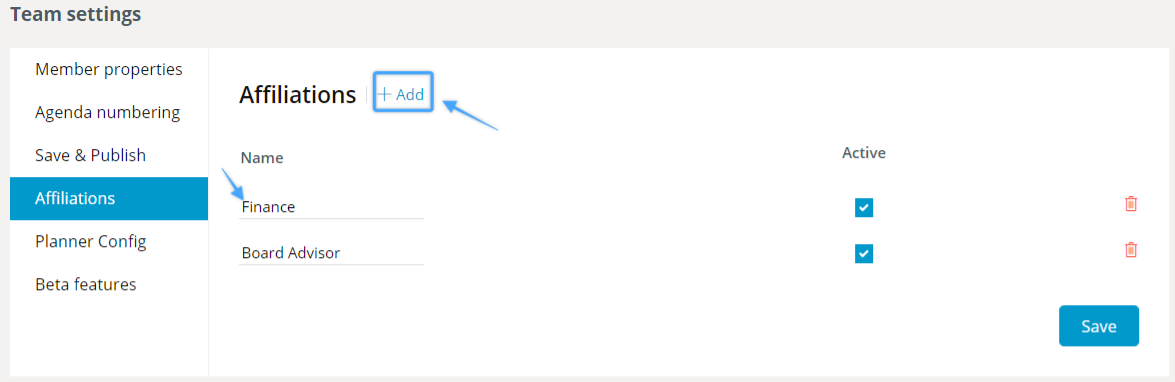
- After adding the Affiliations, assign it to your various team members by clicking on Member properties.
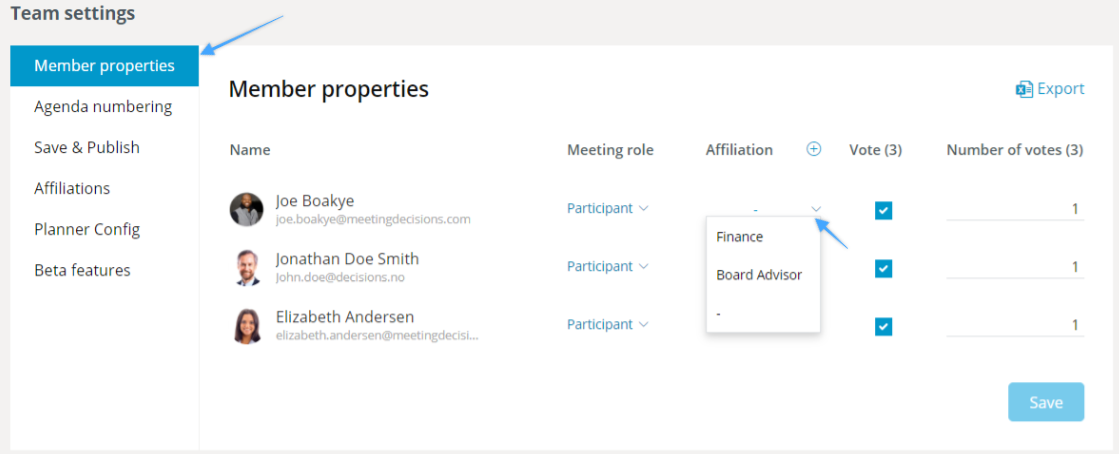
- You can now add Affiliation to a specific agenda topic and see which Affiliation voters have in "View results" for a vote