License Admin
For larger organizations it can be beneficial to create a tiered admin structure and enable additional admins to only manage licenses for a subset of the organization.
Creating Org Unit and Assigning License Admin
- In the Decisions Admin Portal, go to Org units.
- Click + Org unit or edit an existing one.
- In the field "Create license admin" insert the User ID of the user who should be License admin.
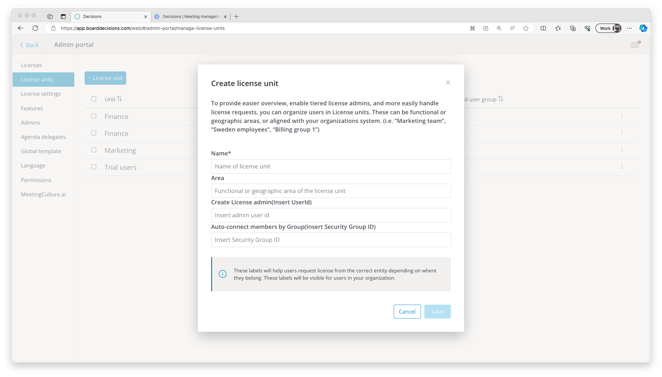
License Admin
A license admin can manage licenses for their Org unit. They will only see a limited view of the Admin Portal, and can only manage license for their Org unit.

License admins are able to:
- Review all users that belong to their Org unit and were active in Decisions within the last 90 days.
- Manage users licenses:
- Assign licenses to individual users and user groups (Teams, M365 groups, email-enabled security groups).
- Revoke licenses from individual users and user groups.
- Manage license requests.
- Manage Org unit admins list.