List all meetings taking place in the Team/Channel
How to display meetings to all members in the Team/Group, even though they are not invited to the Outlook event
When there are multiple meeting series occurring within a Team, and there are multiple Meeting Admins coordinating and collaborating on preparing meetings - there is a need to have visibility to meetings even though each person is not invited to the specific Outlook calendar event. There are few alternatives to achieving this with different configurations.
1. Using SharePoint 'Meetings' folder to open Agenda
All agendas created will have corresponding meeting folder in SharePoint site or Teams Channel 'Files' tab and members of the team can navigate to the meeting folder and find an agenda link to open the agenda- SharePoint site > Documents > (Channel) > Meetings > [specific meeting] > Meeting Agenda.url
- Teams Team > Channel > Files > Meetings > [specific meeting] > Meeting Agenda.url
2. Add Meeting to "team/group calendar" and configure subscriptions
When inviting the "team/group calendar email" to the meeting, the meeting will be displayed in the Decisions Channel App in the Teams team channel 'General'. You can configure if you want all members of the Team to be specifically invited to the meeting in their personal calendar, or if it should only be list in the Teams team channel for visibility, but not show up in their personal calendar or in their Decisions Personal App.
Open the "Group" in Outlook to find "Team/Group calendar email" and configure subscription-
- For Teams team (These are hidden by default in the Outlook Group list by Microsoft)
- Go to the General channel in the Teams team
- Go to the Decisions Meetings tab
- Find (or create) an agenda stored in this Teams team
- Click on the 3 line Menu in top left corner
- Click on Edit group
- For "Outlook Groups" (Can also be Teams team enabled Outlook Group)
- Go to Outlook > Groups > (Owner) > [Specific Group]
- To find "Team/Group calendar email"
- Click on Send email to see the email address to "Team/Group calendar email"
- To configure how members receive invitations
- Click on Edit
- Under Subscriptions enable or disable the checkbox
- When enabled all members in the Team/Group will receive specific calendar invitations when the "Team/Group calendar email" is invited to a meeting.
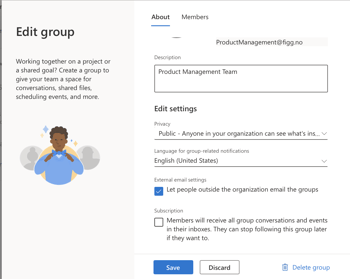
- When enabled all members in the Team/Group will receive specific calendar invitations when the "Team/Group calendar email" is invited to a meeting.
- For Teams team (These are hidden by default in the Outlook Group list by Microsoft)
Warning: If the Team/Group has earlier had the Subscription enabled, then disabling it will only disable subscriptions for new members. Existing members will have to go to the "Group" page and manually select Stop following.
Tip: If you have members of the team/group who you want to be able to access the agenda in Draft mode, but don't want them to be 'Owners' in the team/group, you can add them as Co-author to specific meeting or all meetings in the team/group.