Interacting with the Meeting Coach on your dashboard
Meeting Coach shows you your most important upcoming tasks, reminders and action items to help ensure your next meeting is more successful.
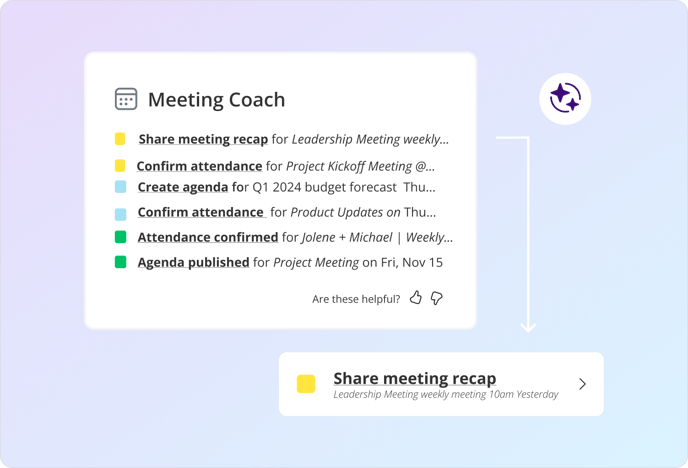
Meeting Coach is your smart reminder interface within Decisions, ensuring that you’re always prepared for both upcoming and past meetings.
About Meeting Coach
Meeting Coach is designed to highlight the most impactful actions a meeting organizer or meeting attendee can take to ensure that that the next meeting is successful. It focuses on the most impactful actions and important meetings on your calendar, whether you’re an organizer or an attendee. The color coded systems also identifies tasks that are on track, time-constrained, or past due.
Key Notification Types for Meeting Organizers
- Agenda Builder: Access the agenda builder quickly to create effective agendas for upcoming meetings. This tool helps in organizing your thoughts and ensuring that all critical topics are covered.
- Attendance Confirmation and Rescheduling: Easily confirm your presence at upcoming meetings or suggest a more suitable time if necessary. This feature helps in maintaining calendar hygiene and keeping everyone informed.
- Meeting Minutes Generation: After a meeting, ensure that you generate and share the meeting minutes or AI meeting recaps. This is crucial for keeping track of decisions made and actions agreed upon during the meeting
Key Notification Types for Meeting Invitees
- Preparation Assistance: Meeting Coach ensures that you come to meetings fully prepared. You’ll have prior knowledge of the agenda items and what’s expected of you, which allows for more meaningful participation.
- Tracking Commitments and Follow-ups: Stay on top of your responsibilities with Meeting Coach’s help. It keeps track of your commitments and reminds you of necessary follow-ups, ensuring that nothing important is overlooked.
- Focus on Follow-up Tasks: The tool also helps in making sure important post-meeting tasks are not forgotten. This helps in maintaining the momentum of the meeting and moving projects forward effectively.
Using Meeting Coach
 To access Meeting Coach, simply navigate to the 'My Week' tab in the Decisions app within Teams or click the home button or go to the main Decisions dashboard. Suggestions will auto-populate under the Meeting Coach for you to review.
To access Meeting Coach, simply navigate to the 'My Week' tab in the Decisions app within Teams or click the home button or go to the main Decisions dashboard. Suggestions will auto-populate under the Meeting Coach for you to review.
As you click into each task, they will be 'completed' and removed from the view.