Meeting Feedback Score
Collect feedback on your meeting, straight from the meeting chat. Understand what Meeting Attendees think of the effectiveness of the meeting, and measure the success of improvements.
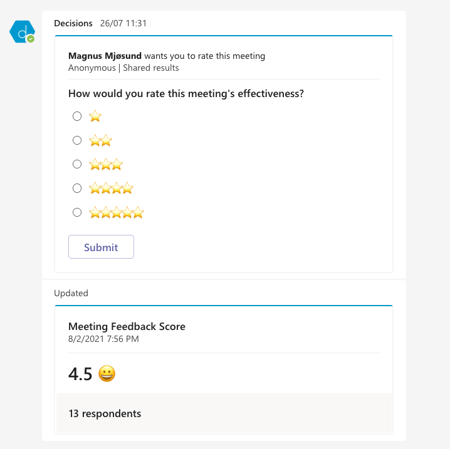
How to enable your Meeting Feedback Score
The Meeting Feedback Score is a great opportunity to gather feedback from your Meeting Attendees and understand the effectiveness of the meeting.
In the Teams Meeting
- In the Teams Meeting - Click Show Conversation
- In the Meeting Chat - Click the 3 dots ... under the text input field
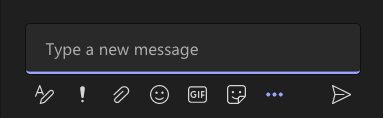
- Choose Messaging extensions
- Search for Decisions
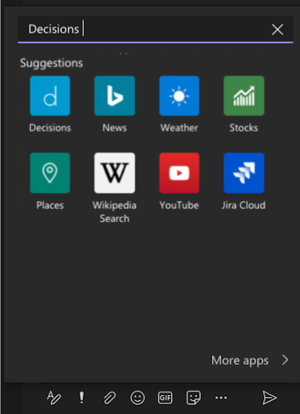
- Click Continue to add app to chat
- Select Meeting Feedback Score
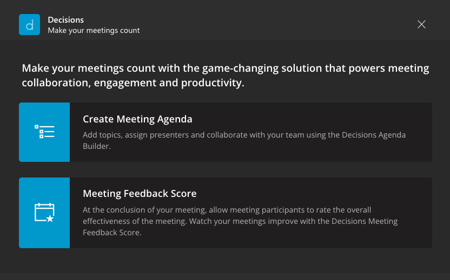
- Click Send
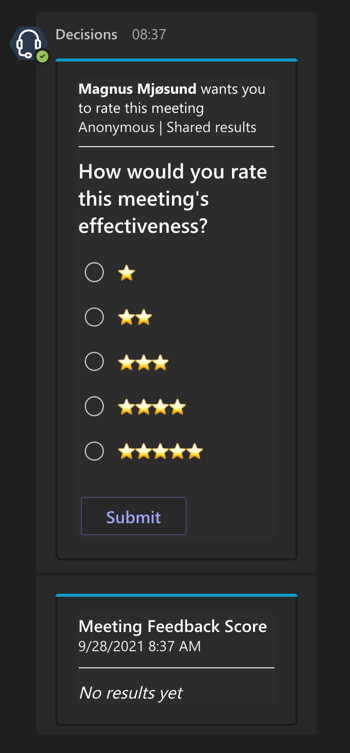
In the Chat
- Add the Decisions app to your meeting (If you already have added an agenda to the meeting, go to step 2.)
- Click the + icon on top to add an Agenda with the Decisions app
- Or
- Click the ... buttons on the bottom right of the chat field for that meeting, and search for Decisions to add it as an app to the meeting
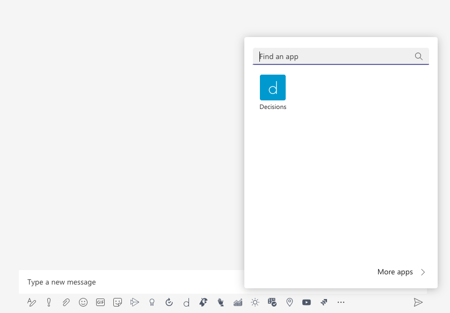
- Click the + icon on top to add an Agenda with the Decisions app
- Once ready to post the survey, click the ... buttons on the bottom right to select the Decisions app, and choose Meeting Feedback Score to send to the chat.
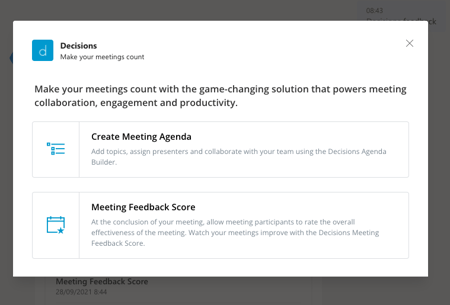
- Once posted in the meeting chat, all the Meeting Attendees can leave a score of the meeting's effectiveness
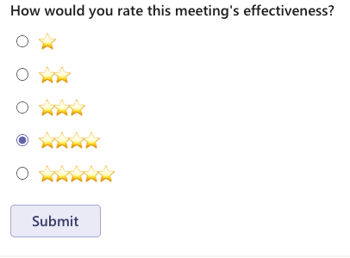
- The score is automatically updated and open for the Meeting Attendees
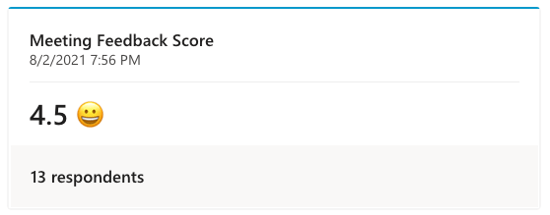
- The score is automatically updated and open for the Meeting Attendees
Using Meeting Feedback Score without enabling Decisions as Enterprise app
The Meeting Feedback Score can be used without enabling Decisions as an enterprise application within you organisations Microsoft tenant. Simply add the Decisions app to the meeting, and get started with posting the Meeting Feedback Score in the chat.