Decisions support for OneDrive
Don't have a dedicated team/group for your meeting and agenda? Decisions now support OneDrive as an option to store the Agenda and associated materials.
Using OneDrive for your Agenda is an excellent choice for those meetings that don’t have an available or logical Team/Group to store and share your agenda and associated materials in. With the OneDrive storage option, you can give access to the participants straight from there – no Team or channel necessary. These could be ad-hoc meetings or cross-functional meetings where the participants are representatives from multiple teams within your organization.
Create Agenda in OneDrive
- Select existing meeting or create a new meeting first
- Choose OneDrive as the storage location
When creating an Agenda you need to select where to store the Agenda details and files associated. You can now select OneDrive as this storage location, which will save the Agenda and associated files to your OneDrive repository, and you can choose to give access to participants for the Agenda from there.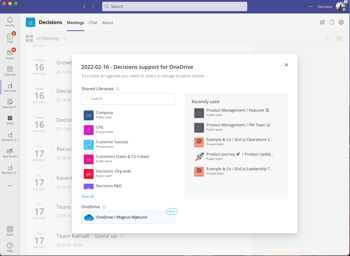
- Add Agenda Topics and details
Create your first Agenda item, add title and description, set the allocated time, assign presenters and add attachments. - Save Agenda as Draft and add more Agenda Topics
Once you have created your first agenda item, you need to Save or Save it as a draft before you can add an additional Agenda item.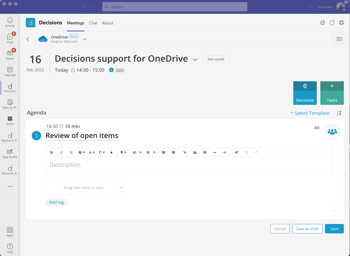
- Share Agenda with participants
Once you are ready to share the Agenda with the participants and you have it published, click on Grant Access to give access to all the participants for Agenda and related files, or click Manage Access to give select people access and edit rights.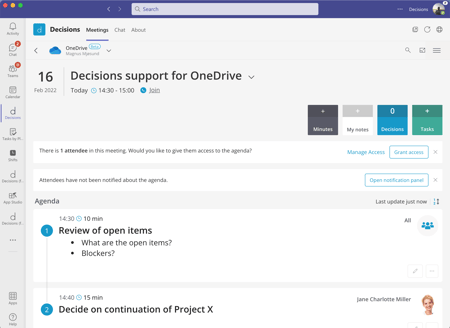
- Notify Participants
In the notification panel, you can choose to notify participants about the Agenda or latest changes by email, in Teams meeting chat, or by updating the calendar event. - Personal Templates
You can now create your own personal templates to use when you are using OneDrive as your storage location. These will only be available for you to use and update. You will find your templates by clicking Select Template when starting a new agenda.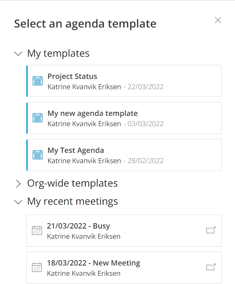
- Use agenda from a recent meeting
Did you have a great agenda for your last OneDrive Meeting and you would like to reuse it for one of your upcoming meetings as well? Just click Select Template and choose from the Recent Meeting section. - Suggest Agenda Items
Attendees are now able to Suggest Agenda Items to contribute to the creation of the agenda.
Features not (yet) supported
Support for OneDrive is currently in beta mode, and there is some functionality that we are working on releasing support for shortly.
- Tasks & Decisions
- Meeting Planner
- Customization and settings related to the Team (Team Settings)
- ++
Licensing
The ability to use OneDrive is included in Decisions standard license model.
For organizations that have enabled "Require approval to use Decisions" in the Decisions Admin Portal will still have the same controls for user using OneDrive. Only users who are members of a team/group that have been assigned a license can use the OneDrive option.