Electronic Signatures
Electronic signatures using Adobe Sign
Using Electronic Signatures in Decisions
You can send the finalized Minutes (PDF) for signing directly from the Decisions Meeting Documents Manager (Word side-panel).
- Once the meeting Minutes are finalized, you can select Electronic Signature in the side panel
- Select the people who are required to sign the document, or add additional people
- Click Send
- Log in to your Adobe Sign account
- Once authenticated, a request to sign the document will be sent to the selected people via email. The email contains a link that enables the recipient to sign the document
- Once everyone has signed the document, you will receive an e-mail notification from Adobe Sign informing you about this.
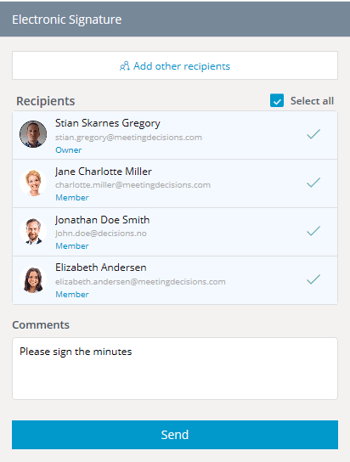
Important: The user who initiates the signing request must have an Adobe Sign account
Licenses
- Decisions Electronic Signature
- Electronic signature is a premium feature in Decisions, contact your account manager or support@meetingdecisions.com to request a quote.
- Adobe Sign Account & Licenses
- If your organization does not have a Adobe Sign licenses, contact Adobe to get an account.
- If your organization already has Adobe Sign licenses, you can use your existing license with Decisions (Requires Adobe Sign Enterprise).
- GovernmentID Multi-factor Authentication
- Decisions supports electronic signatures with GovernmentID multi-factor authentication, contact you account manager or support@meetingdecisions.com to request a quote.