How to take meeting attendance
Meeting attendance can be recorded from the agenda or when creating meeting minutes. This article explains how to do it from the agenda.
Expand the meeting participants by clicking the down arrow next to the meeting title.
Click on the pencil next to Attendees.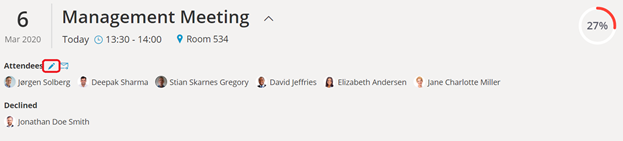
The attendance side-panel opens. If anyone has declined the meeting invitation they will be automatically marked as absent.
Under Attendees, move the mouse pointer to a person and click "Mark as absent."
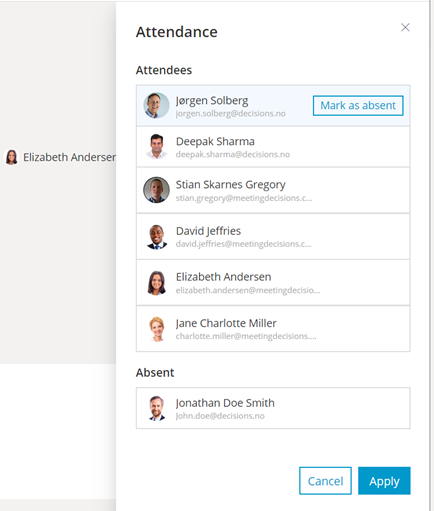
The person will be moved to the absent list below.
Vice versa, you can also mark someone as present by clicking "Mark as present" in the absent list.
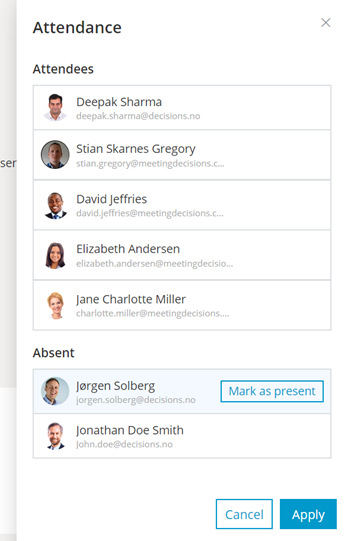
Click "Apply" when done.
When you create meeting minutes the absentees will be automatically selected and can be merged into the document.