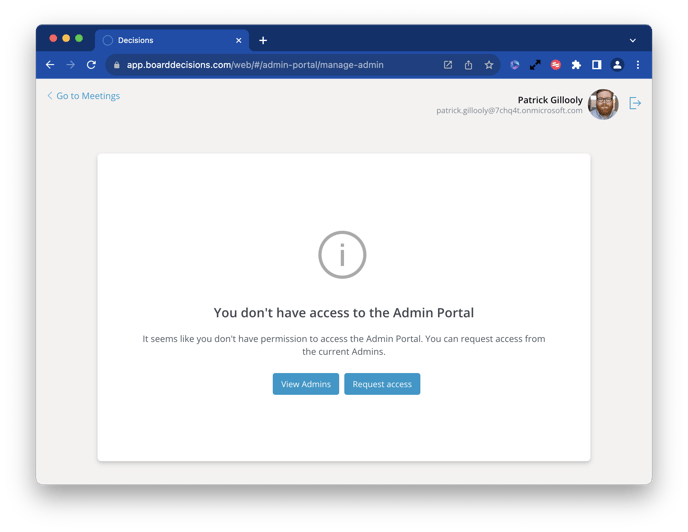Using the Decisions Admin Portal
The Decisions Admin Portal offers several administrative tools for managing product usage, enabling organization-wide settings, and more.
The Decisions Admin Portal allows authorized users to manage the configuration of the Decisions application for your organization. Not all settings available in the Admin Portal are active for all accounts — your Admin Portal will showcase only those options relevant to your Decisions plan or application configuration.
Article contents
Who can use the Admin Portal
By default, the M365 admin(s) who authenticate the Decisions application on behalf of their M365 tenant are granted access to the Admin Portal. Additional admins can subsequently be added by existing admins, and non-admin users can request access from these previously authorized admins directly from within Decisions.
It is required that every account have one admin at all times (the system will prohibit the removal of all admins), but it is best practice to have 2 or more active users/current employees as admins at any time.
Accessing the Admin Portal
If you are already an admin, a link to the Admin Portal will appear in the drop-down menu when clicking on the user name in the top-right hand side of the Decisions screen. If the link does not appear, you are not currently an authorized admin for your account.
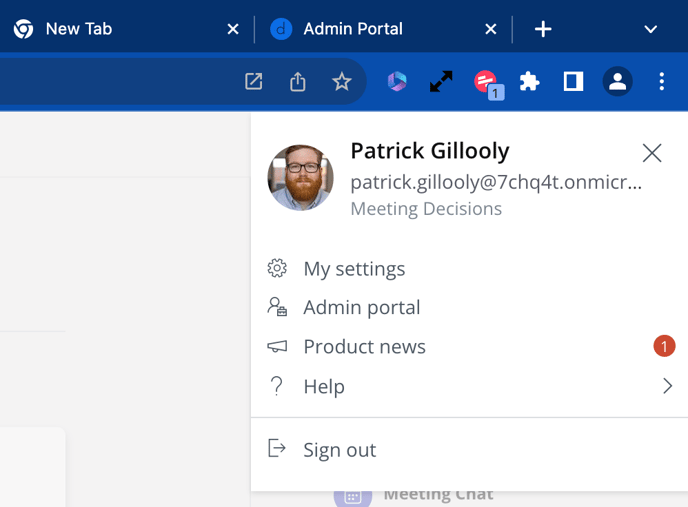 The portal can also be accessed directly from https://app.boarddecisions.com/web/#/admin-portal. Non-admin users who try to access this link will be shown options to request access from users in their organization who can grant access.
The portal can also be accessed directly from https://app.boarddecisions.com/web/#/admin-portal. Non-admin users who try to access this link will be shown options to request access from users in their organization who can grant access.
Functionalities available in the Admin Portal
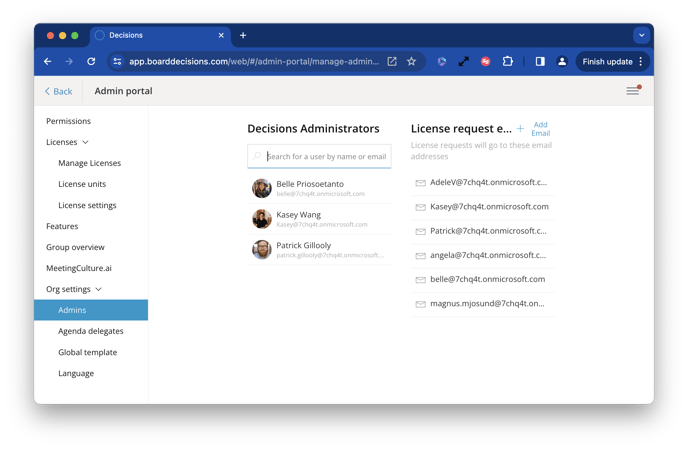
- Authenticate and re-authenticate the application permissions.
- Manage users and licenses, including:
- Determining who has used the application, who has requested to use the application and their current license status.
- Manage user- and group-based license assignment
- Respond to pending license requests
- Establish license units
- Configure user access settings, including setting up customized license request dialog boxes.
- Assigning AI add-on licenses (if applicable)
- Assign Agenda Delegates
- Configuring and enabling additional product features, such as:
- AI features
- Microsoft Intune integration
- Decisions bot messaging settings and banner notifications
- Feature-specific add-on authentications, including for channel meetings, transcription permissions, etc.
- Configure global templates
- Managing tenant-wide language settings, bot message notification settings, and guest participant notifications.
- Manage all account admins, license group admins and set notification preferences for license + admin access requests.
Further troubleshooting and training
If you need access to the Admin Portal, please follow the steps above to request access directly from authorized users within your organization. If you encounter further issues gaining access, please reach out to us at support@meetingdecisions.com.
Interactive tour
Take our click-through tour to see all the features in the Admin Portal