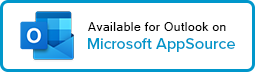Create your first meeting agenda with Decisions Meeting Secretary for Outlook
It’s easy to get started!
This article focuses on Decisions for Outlook - find Decisions for Teams here
- Launch Outlook on desktop or the web
- Create a new or open an existing meeting
Fill out the meeting details including the date, start and end times, and subject - Click on the Decisions Meeting Secretary add-in
Select the O365 Group or Teams team for the meeting (read more about Microsoft Groups and their role in Decisions). This is where the agenda and files will be saved. - Build Agenda
- Give each agenda item a title and allocate the amount of time needed
- Select a presenter or add a guest presenter
- Include a description and attach relevant materials
- Set the Agenda item type to inform Meeting Attendees about the purpose
- Add tag(s) to easily find related topics later
- Publish the agenda
- Agenda Link: A link to the agenda
- Agenda Summary: The current agenda topics, along with the agenda link
- Meeting Book Link: Option only available if Meeting Book is created. The Meeting Book is a complete compilation of the agenda and attachments into a consolidated PDF that can be shared with meeting participants.
- Send the meeting request
Learn how to create meeting minutes in Microsoft Word
Learn how to create meeting minutes in Microsoft OneNote