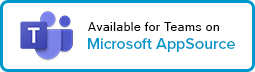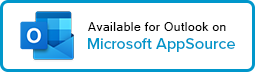Decisions for Meeting Admin
As an admin of a meeting managed using Decisions, you might need to take any of the following actions
Download Decisions
Before starting with Decisions, add the Decisions plug-in to Teams: Add Decisions to Microsoft Teams
Create Agenda:
- Create your Agenda: Create your first Agenda in Microsoft Teams
- Agenda Sub-Items: Learn to create agenda sub-items
- Save Agenda Templates / Create Agenda from Templates
Recurring meetings:
Create Standing Agendas for Meeting Series
Configure Agenda Delegate Access
In scenarios where you want to use the Outlook Delegate Calendar Access to create meetings on behalf of someone else, you will need to configure Agenda Delegate Access to be able to create an Agenda for those meetings.
Request agenda items:
You can ask Team Members to collaborate on the meeting by Inviting meeting attendees to suggest topics for this meeting’s agenda.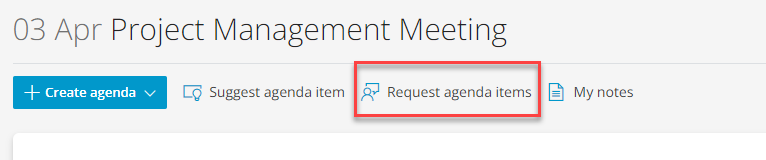
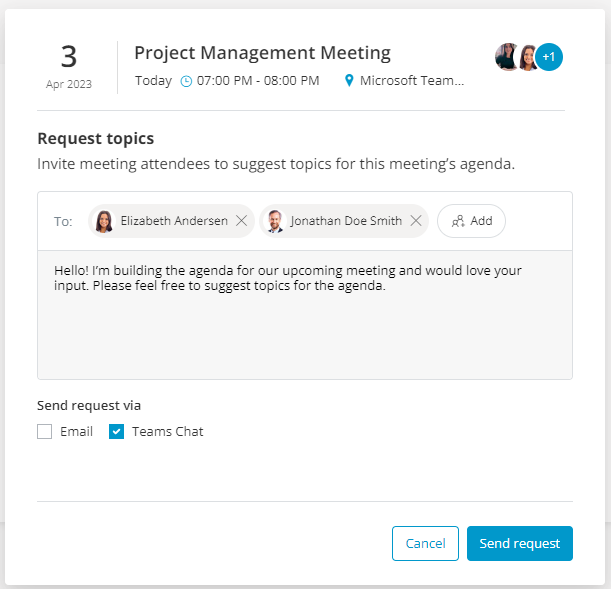
Assign Co-Authors:
- Manage Agenda co-authors
Manage guest attendees:
- Attending full meeting: Guest Attendees - Full Agenda
- Attending only a part: Guest Presenters - Agenda item
Log Tasks:
Create motions/resolutions
You can add one or more motions/resolutions to an agenda item, either in advance or during the meeting. The proposed motions/resolutions can be put forward for a vote during the meeting. For detailed steps: Logging a New Decision.
NOTE: To enhance your decision-making process, learn more about our secure voting premium feature here
Adjust member registry for absence
In advance of the meeting, it might be a need to adjust the member registry (which controls the right to vote) in case of absence or similar.
- Find the member registry in the Team Settings in the main menu
- Remove the right to vote for the person absent
- Potentially give the right to vote for the alternative representative
Record a vote manually
In the case of a participant being unable to register their vote, the meeting organizer can register a vote manually.
- Open the overview over proposed motions/resolutions by clicking on decisions for an agenda item
- Click on Votes
- Click Register vote
- Search and find the participant and note the alternative method for registering the vote
- Click Register vote
Handle suggested agenda topics:
a. Approve or reject: You will find all your Teams Member Suggested Agenda items at the bottom of your Agenda. As an Admin you are authorized to approve or reject Agenda items.
b. Move to Meeting Planner: Decisions Meeting Planner
c. Import from Meeting planner: Decisions Meeting Planner
Publish agenda & notify attendees:
Personal Notes:
Quickly create personal notes for any meeting and any stage of the agenda. These will be orderly and organized in your personal OneNote.
Create Meeting Minutes:
a. Create meeting minutes in Microsoft Word
b. Syncing tasks and decisions with Decisions Meeting Documents Manager for Word
c. Create meeting minutes in OneNote
d. Syncing tasks and decisions from meetings with OneNote
Create Meeting Book:
Create a Meeting Book with Decisions. The meeting Book is a compilation of the agenda and selected attachments into a consolidated PDF that can be shared with meeting participants.